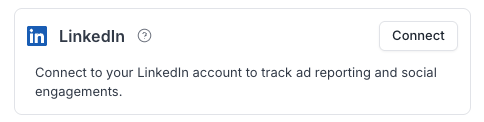LinkedIn Signals
With LinkedIn Signals, you can track and analyze LinkedIn activity alongside your website activity, helping you identify warm leads from your LinkedIn marketing and sales outreach.
LinkedIn Signals capture engagement data from your organic LinkedIn content, paid advertising campaigns, and prospecting activities. These include:
- Ad impressions and clicks of accounts that engage with ad campaigns.
- Engagements (likes, comments) on posts from prospects and accounts
- Direct messages to prospects
You can trigger multiple GTM plays based on this data e.g. real-time alerts to Slack, triggering a workflow in HubSpot, or even initiating a connection request in LinkedIn!
Connecting your Linkedin Ads Accounts
You can sync LinkedIn ad engagement data via Syft's native LinkedIn integration.
- On the Integrations page, click on Linkedin Connect.
- You'll be presented with a screen asking you to grant permissions to Syft. Login if required.
- Once approved, you can customize which Ad manager Accounts to sync data from. Syft will sync campaign data from the past 30 days.
Syncing to CRM
Syft enables seamless syncing of LinkedIn Ad campaign metrics directly to your CRM. With this sync, you can score and prioritize accounts based on the latest campaign exposure data. Syft will write these metrics to the following fields on the Company record in your CRM on a daily basis.
Company Object
Viewing and Activating LinkedIn signals
You can find accounts and contacts that show LinkedIn activity with the filters on the account list. They work very similarly to the filters that you use for site engagement signals. You can trigger Syft alerts based on LinkedIn signals as well. Choose "LinkedIn signals" when setting up Slack alert or CRM sync motions.